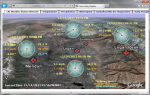This product is not available for new orders. We recommend ordering: LNDB.
Imagem Não Disponível
| Services Available |
|---|
Visão Geral
Current version: 4.0
The Baler software connects to the LoggerNet Server from a remote PC and creates bales of data at regular intervals based on the date/time stamps in the data. Baler's primary function is to access data on the LoggerNet server, bundle appropriate data, and store the data on the client computer.
Leia maisBenefícios e Características
- Extracts data from the LoggerNet Server cache and creates a data file
- Allows multiple instances of Baler to bale data according to different conditions
Produtos Relacionados
Descrição Técnica
The Baler client is ideal for applications in which the data will be imported to a database or a third-party analysis program.
Specifically, the Baler client:
- Accesses data stored in the data cache of the LoggerNet server
- Bales data into files at regular intervals based on the date/time stamps in the data
- Names the “bales” according to the data logger, table names, and time of bale
- Stores the data on the client PC
- Logs status of baling events
- Allows the user to run multiple instances of Baler to “bale” data at different intervals
- Offers the option to execute a command line operation after each baling event
Unlike LoggerNetData and RTMCRT, Baler does not include functionality to view or interact with the data. The datafile names are based on the data logger and table names. Multiple instances of Baler can be run with separate working directories if data must be baled according to different conditions.
Compatibilidade
Please note: The following shows notable compatibility information. It is not a comprehensive list of all compatible products.
Data Loggers
| Product | Compatible | Note |
|---|---|---|
| 21X (retired) | ||
| CR10 (retired) | ||
| CR1000 (retired) | ||
| CR10X (retired) | ||
| CR200X (retired) | ||
| CR206X (retired) | ||
| CR211X (retired) | ||
| CR216X (retired) | ||
| CR23X (retired) | ||
| CR295X (retired) | ||
| CR3000 (retired) | ||
| CR500 (retired) | ||
| CR5000 (retired) | ||
| CR510 (retired) | ||
| CR800 (retired) | ||
| CR850 (retired) | ||
| CR9000 (retired) | ||
| CR9000X (retired) |
Additional Compatibility Information
Software/Computer Requirements
- Licensed copy of LoggerNet or LoggerNetAdmin running on a PC
Especificações
| Current Version | 4.0 |
Documentos Relacionados
Lâminas do produto
Manuais
Downloads
BALER Patch v.4.0 (3.7 MB) 08-02-2010
Upgrade Baler version 2.2 or 3.4 to 4.0; no intermediate steps are required.
Perguntas Frequentes Relacionadas
Number of FAQs related to BALER: 10
Expandir todosRecolher todos
-
The current version of Baler can be found in the Downloads section of the Baler product page. Note that Baler version 2.2 is required to be installed for this upgrade to work.
-
Currently, Campbell Scientific only distributes software on media. The possessor of the media is viewed as the holder of the license. If the CD is lost, a new license would have to be purchased.
-
Yes, but a file transfer or copy program is needed. Baler includes an option to run a program 30 seconds after a baling event occurs. A batch file can be constructed that calls a program to move the contents of the folder with the baled files to a location on a Unix server. The batch file calls a program such as SCP and specifies the parameters of the command.
For more details, review the “Advanced Options” section of the Baler Instruction Manual.
-
The destination folder for baled files is created during setup. If the program is not running under an account that has permissions for the destination folder, Baler displays one or both of these messages. To resolve this error, either run Baler under an administrator account, or set the permissions on the folder so that the account has full control.
-
Baler program configuration information is stored in the baler.ini file that is found, in a default installation, in the C:\Campbellsci\Baler\sys\inifiles folder. If this file is renamed or moved, Baler starts up as if it was freshly installed.
The same thing can be accomplished by starting up the program with a new working directory using the /WorkDir command line parameter. For more details, review the “Command Line Options” section of the Baler Instruction Manual.
-
Check that the new table has been selected on the Baler Baling Setup tab. (Selected tables should appear in the Selected Tables field on the right side of the screen.) If the new table has not been selected, click the Pause Baling button, click the desired table, and click the right-facing arrow to add it to the list. Then click the Enable Baling button to restart the baling process.
After restarting, Baler creates bales of the specified interval size for all of the data that currently exists in the LoggerNet cache and has not been baled yet.
If the table has been selected, but no data files are being created, check that the table is enabled for scheduled collection on the Table Status tab in Baler. If the Enable column of the table displays No, there is an issue in the LoggerNet Setup screen.
On the LoggerNet Setup screen, on the data logger Schedule tab, ensure that the Scheduled Collection Enabled checkbox is selected. Also, ensure that the data collection interval is set so that data is collected into the LoggerNet cache. In addition, on the Data Files tab, ensure that the table has the Included for Data Collection checkbox selected. Baler only bales data that has been collected into the LoggerNet data cache.
If everything appears correct in the LoggerNet Setup screen, start the LoggerNet Status Monitor, and ensure that the Pause Schedule checkbox isn’t selected. (Selecting that checkbox stops all scheduled data collection for all of the data loggers.) On the Status Monitor page, it is possible to check when the data was last collected for the data logger and when data will next be collected.
-
Baler is a LoggerNet client (purchased separately from LoggerNet) that uses the records going into the LoggerNet data cache. Baler separates or “bales” files into user-defined chunks based on time and gives them a unique file name. This process is fully automated. For example, Baler can be set up to store files hourly, every 4 hours, or every 24 hours. The file name reflects the time stamp of the first record in the file. Baler does not insert a time-stamp string into the data file, but the file name indicates the time stamp. Because they are separate, the files created by Baler do not affect the other *.dat files created by LoggerNet.
-
Baler 2.2 was developed before the release of the CR800 and, therefore, does not work with it.The latest version of Baler does work with the CR800 and can be found in the Downloads section of the Baler product page.
Note: As newer versions of Baler are released, upgrades to older versions may not work. The notes associated with the upgrade or patch indicate which previous version needs to be installed before installing the upgrade.
-
No. LNDB works independently of Baler.
-
Baler does have file format options for storing the data. These are TOACI1 (table to ASCII 1 format), TOA5 (table to ASCII 5 format), TOB1 (table to binary format), or CSV (comma separated values).
TOACI1 example:
"TOACI1", "CR1000_2", "Data1Hr""TMSTAMP", "RECNBR", "Batt_Volt_Min", "Panel_TempF_Avg", "AirTempF_Avg", "RH", "WSData_S_WVT", "WSData_D1_WVT", "WSData_SD1_WVT", "WS_mph_Min", "WS_mph_Max", "WindDir_SMM", "SlrW_Avg", "Rain_in_Tot", "BP_inHg_Avg", "FuelM_Avg", " FuelT_F_Avg", "TdewF_Avg"
"2008-03-14 16:00:00" , 22, 13.07, 73.8, 72.98, 20.72, 0, 0, 0, 0, 0, -0.097, 0.021, 0, 26.34, 7999, 7999, 29.37TOA5 example:
"TOA5", "CR1000_2", "CR1000", "1243", "CR1000.Std.14.16", "CPU:RAWS-F_V1-fixedGOES_Frank_H_Test.CR1", "52455", "Data1Hr""TIMESTAMP", "RECORD", "Batt_Volt_Min", "Panel_TempF_Avg", "AirTempF_Avg", "RH", "WSData_S_WVT", "WSData_D1_WVT", "WSData_SD1_WVT", "WS_mph_Min", "WS_mph_Max", "WindDir_SMM", "SlrW_Avg", "Rain_in_Tot", "BP_inHg_Avg", "FuelM_Avg", "FuelT_F_Avg", "TdewF_Avg"
"TS", "RN", "Volts", "Deg F", "Deg F", "%", "miles/hour", "Deg", "Deg", "miles/hour", "miles/hour", "Degrees", "W/m²", "inch", "In of Hg", "%", "Deg F", "Deg F"
"", "", "Min", "Avg", "Avg", "Smp", "WVc", "WVc", "WVc", "Min", "Max", "SMM", "Avg", "Tot", "Avg", "Avg", "Avg", "Avg"
"2008-03-14 16:00:00", 22, 13.07, 73.8, 72.98, 20.72, 0, 0, 0, 0, 0, -0.097, 0.021, 0, 26.34, "NAN", "NAN", 29.37TOB1 example:
"TOB1", "CR1000_2", "CR1000", "1243", "CR1000.Std.14.16", "CPU:RAWS-F_V1-fixedGOES_Frank_H_Test.CR1", "52455", "Data1Hr"
"SECONDS", "NANOSECONDS", "RECORD", "Batt_Volt_Min", "Panel_TempF_Avg", "AirTempF_Avg", "RH", "WSData_S_WVT", "WSData_D1_WVT", "WSData_SD1_WVT", "WS_mph_Min", "WS_mph_Max", "WindDir_SMM", "SlrW_Avg", "Rain_in_Tot", "BP_inHg_Avg", "FuelM_Avg", "FuelT_F_Avg", "TdewF_Avg"
"SECONDS", "NANOSECONDS", "RN", "Volts", "Deg F", "Deg F", "%", "miles/hour", "Deg", "Deg", "miles/hour", "miles/hour", "Degrees", "W/m²", "inch", "In of Hg", "%", "Deg F", "Deg F"
"", "", "", "Min", "Avg", "Avg", "Smp", "WVc", "WVc", "WVc", "Min", "Max", "SMM", "Avg", "Tot", "Avg", "Avg", "Avg", "Avg"
"ULONG", "ULONG", "ULONG", "FP2", "FP2", "FP2", "FP2", "FP2", "FP2", "FP2", "FP2", "FP2", "FP2", "FP2", "FP2", "FP2", "FP2", "FP2", "FP2"CSV example:
101, 2008, 74, 1600, 0, 13.07, 73.8, 72.98, 20.72, 0, 0, 0, 0, 0, -0.097, 0.021, 0, 26.34, 7999, 7999, 29.37